How to set up the slow stop / slow start effect better known as vinyl break and vinyl start in Virtual DJ software? Here we’ll quickly share with you two simple ways to do just that in a matter of 30 seconds or less. Let’s boot up VDJ and get started!
- 1st method: Deck vinyl break & vinyl start setup
- 2nd method: Brake stop/start effect setup
- The conclusion – vinyl break & vinyl start FX in Virtual DJ
1st method: Deck vinyl break & vinyl start setup
If you simply want to get that classic vinyl break effect every time you stop one of the tracks on your virtual decks, the only thing you need to do is to modify one single parameter in the Vritual DJ settings menu.
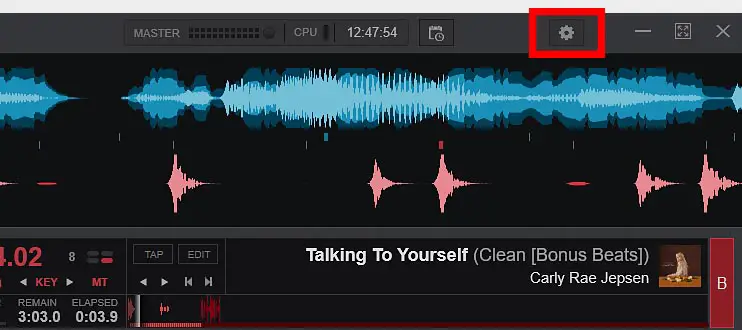
To set up the vinyl break effect in Virtual DJ software:
- Open the Virtual DJ settings menu by clicking the little cog icon in the top right of the main VDJ screen.
- Start typing “ramp” into the search bar on the top of the newly opened settings window.
- Modify the “rampStopTime” parameter:
- For a quick vinyl break set rampStopTime to around 0.3-0.4.
- For a longer vinyl break effect, set rampStopTime to around 1.0.
All done! Now, every time you stop the playback of one of your tracks, the vinyl break effect will be applied. To turn off the vinyl break effect altogether, simply repeat all the steps mentioned above, now resetting the rampStopTime parameter back to 0.
If you want the “slow start” effect to be applied every time you play one of your tracks, you need to modify the other parameter in the very same menu, namely the “rampStartTime” parameter.
- For a slow vinyl start effect, set rampStartTime to ~1.0, for a slower one, you can go with ~0.4 just as we did before.
Done! If you want to get rid of the slow start effect, reset the rampStartTime parameter to 0.
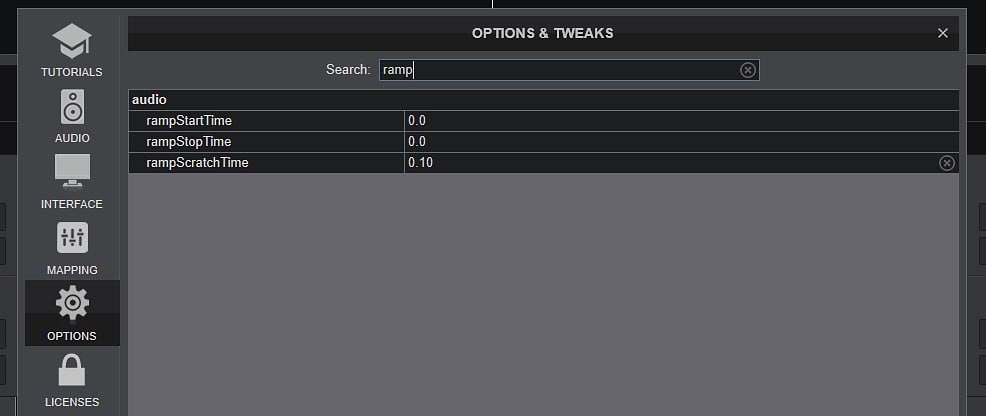
The third parameter that we didn’t mention – the rampScratchTime parameter has to do with scratching sensitivity settings.
If you want to know how to change the jog wheel sensitivity settings in Virtual DJ, check out this article: How To Set Jog Wheel Sensitivity In Virtual DJ (VDJ Jog Wheel Settings)
2nd method: Vinyl stop/start effect setup
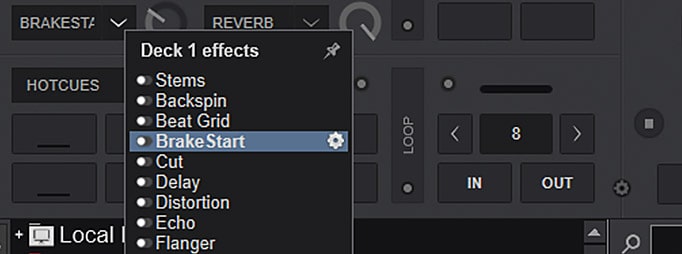
The other way to set up the vinyl brake or vinyl start effect in VDJ software, is to use FX sections that you can by default find on the right side of each deck.
This method is great when you don’t want this effect to be present every time you start/stop the track playback on each of your decks. In the FX section you can trigger it whenever you like and assign it to a keyboard hotkey or a button on an external MIDI controller of your choice.
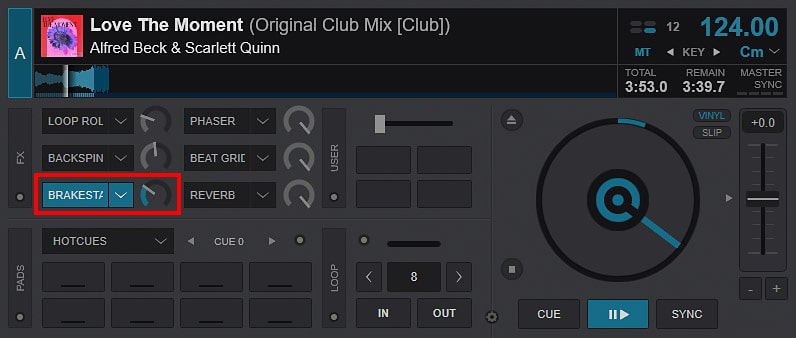
To do this, follow these steps:
- Navigate to the FX section of your chosen deck and extend the FX list on any of the FX slots.
- From the list that appears, choose the BrakeStart FX.
- Now, when activated, the effect will function as follows:
- If the track on the deck is not playing – it will apply the “slow start” effect and play the track.
- If the track is playing – it will apply the “vinyl break” effect to the track and then stop the playback.
- Using the knob that’s located next to the effect activation button, you can regulate the length of both the “slow start” and “vinyl break” effects.
And it’s done! Now, if you’d like to, you can use the MIDI assignment features of Virtual DJ to assign this effect to a hotkey or controller button of your choice.
The conclusion – vinyl break & vinyl start FX in Virtual DJ
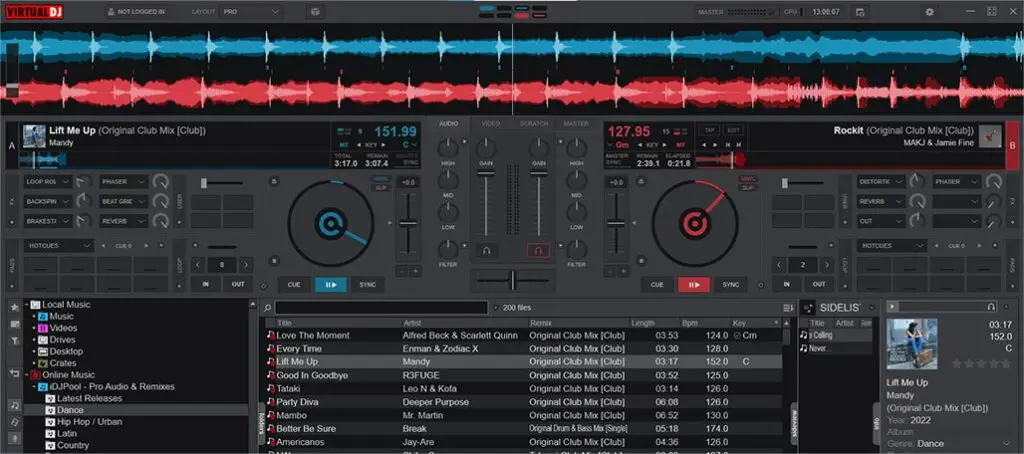
Virtual DJ Software – New Vital Features You Didn’t Know About
Besides the two methods we mentioned in this short guide, the brake stop and brake start effects can be also assigned to one of the custom VDJ FX trigger buttons, or otherwise scripted using the VDJScript functionality.
We hope we were able to help! Check out this article if you want to learn even more about Virtual DJ features you actually might have not known about: Virtual DJ Software – New Vital Features You Didn’t Know About
When in any doubts, you can also always refer to the official Virtual DJ documentation here.

