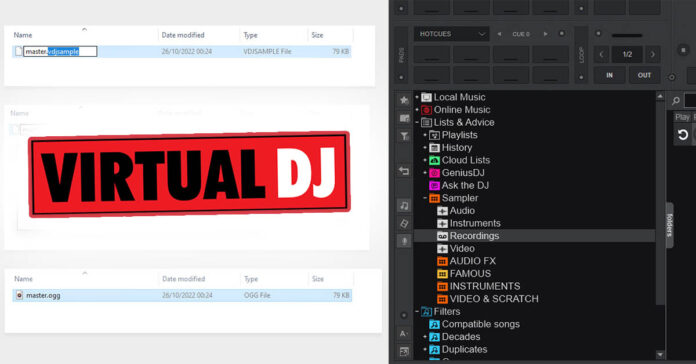Can you convert Virtual DJ sample files to mp3 format? Are VDJ sample recordings just .ogg files undercover? Samples that you can record using the Virtual DJ in-built sampling tool are saved in .vdjsample files, but can those be easily converted to a file format that you can easily play and import to other DJ software or DAW software? Yes, you can do so, and we’re here to show you how!
- What format are Virtual DJ samples saved in by default?
- How to convert .vdjsample to .ogg format?
- How to convert Virtual DJ sample files to mp3?
- What are the other ways to record audio samples in Virtual DJ?
How To Record Your Mix in Virtual DJ? (Quick & Easy)
What format are Virtual DJ samples saved in by default?
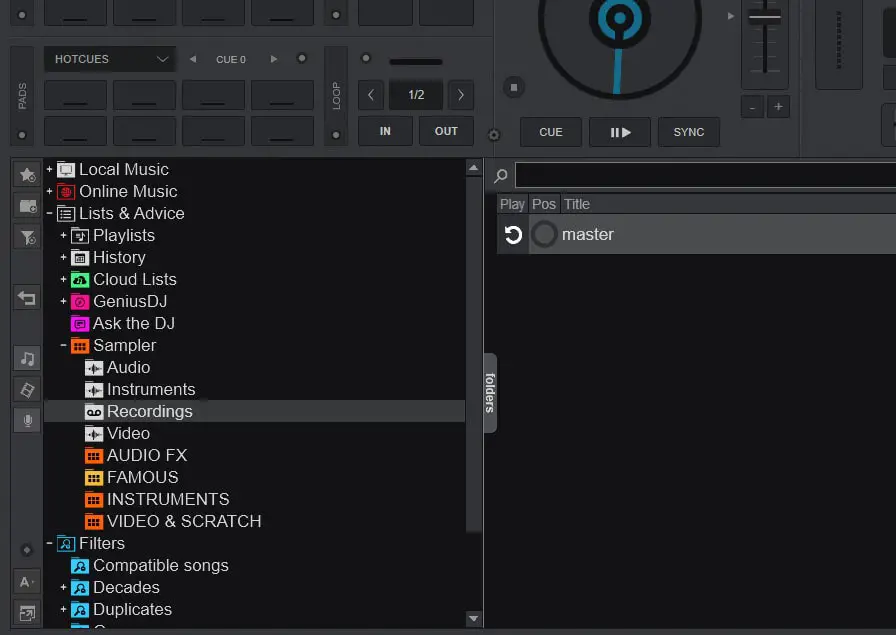
All the audio samples you record in Virtual DJ using its in-built sample recording utility are by default saved in .vdj or .vdjsample audio file format.
What you might not know, is that the .vdj / .vdjsample format is a simple wrapper for the .ogg audio file which is exactly what your recorded audio gets saved as.
Where are Virtual DJ user recorded samples saved at? By default, the samples you recorded are accessible directly from the VDJ library view – click the Sampler tab and then the Recording tab on the right of your main Virtual DJ screen to get to them.
On your hard drive, these samples should be available in your chosen Virtual DJ installation directory under “\Virtual_DJ\Sampler\Recordings”.
So, how to get the .ogg file from the .vdj or .vdjsample files? It turns out it’s really simple.
Virtual DJ Software – New Vital Features You Didn’t Know About
How to convert .vdjsample to .ogg format?
As the sample files recorded in Virtual DJ are in fact .ogg files by default, this process is really simple as it doesn’t require any actual file conversion, just a simple file extension change.
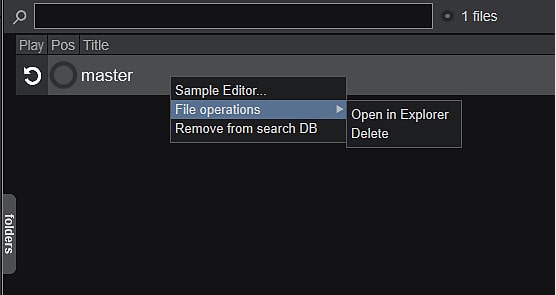
- First, you’ll have to locate the default folder in which Virtual DJ saves you recorded sample files. You can do that by right clicking on one of your samples in the Virtual DJ library and then clicking the Open in Explorer option.
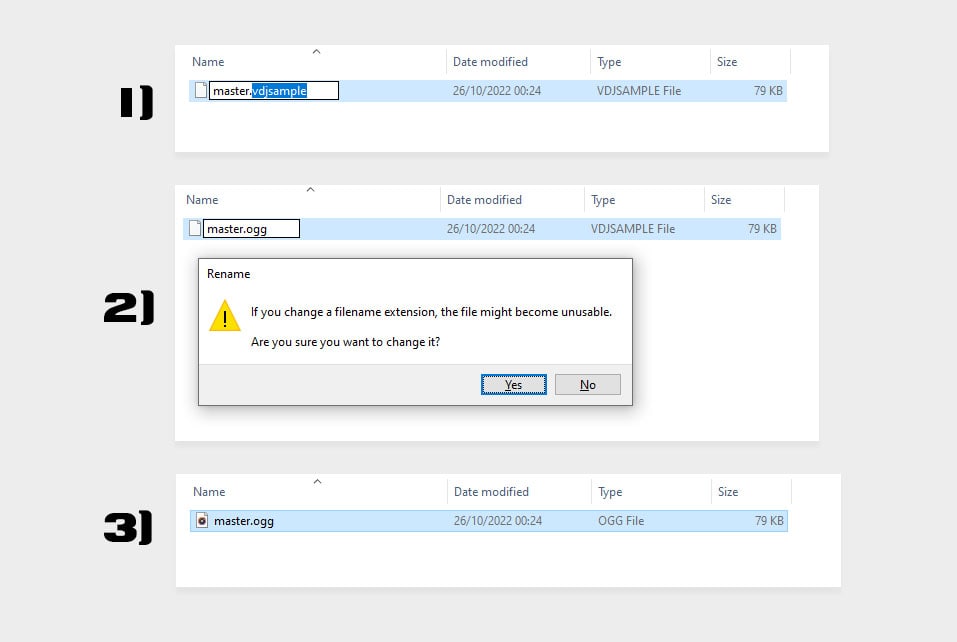
- To convert your .vdjsample files to .ogg audio file format, simply remove the “.vdjsample” file extension and change it to “.ogg”. Then, confirm the changes. Now your file will be readable by all* the software that can read .ogg audio files.
*If you’re getting the “Can’t play” error while trying to open your .ogg files in any of the Windows 10 audio player applications, don’t worry, your files are perfectly fine.
Open up Audacity or a DAW or audio editor software of your choice and your .ogg samples should open just fine!
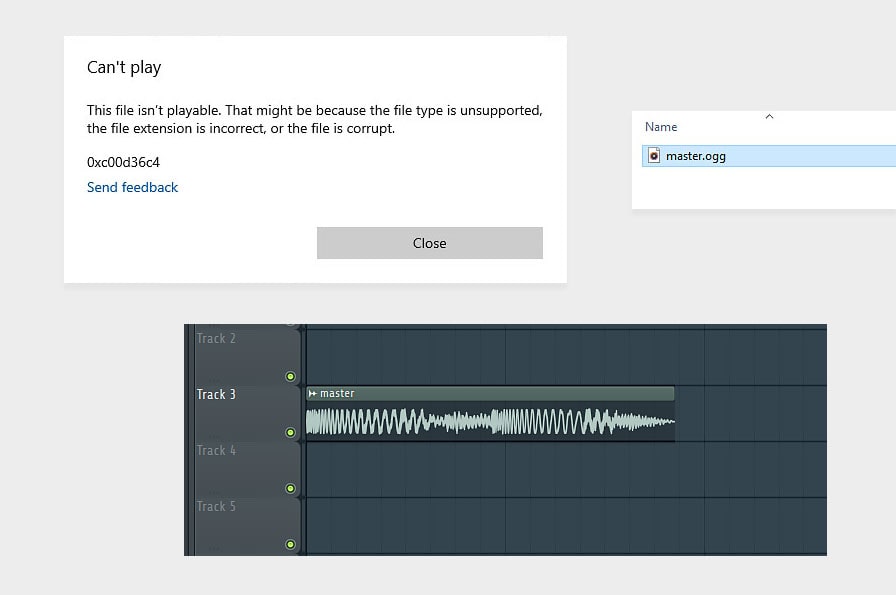
How to convert Virtual DJ sample files to mp3?
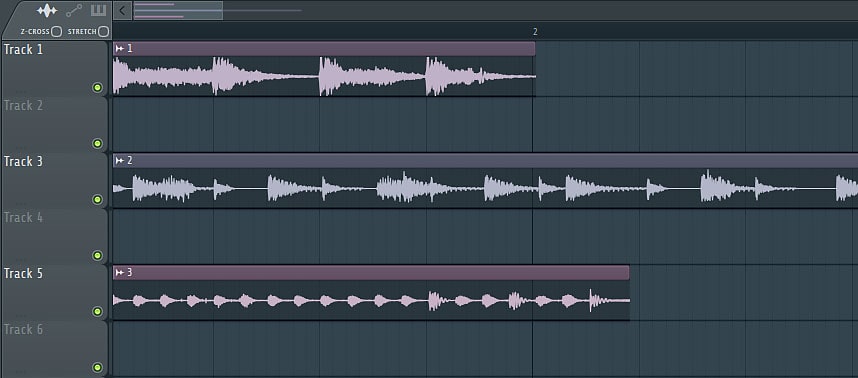
After you’ve followed the last step and acquired a usable .ogg file from your Virtual DJ sample library, it’s time to convert it to a .mp3 file.
If you don’t want to lose audio quality by converting your samples to a lossy audio file format such as the .mp3 format you can either skip the conversion entirely and leave you file as an .ogg file, or convert it to other lossless audio format of your choice (for example .flac).
To convert your .ogg sample file to .mp3 you can either use either audio editing software you may already have installed, one of many online audio file converters you can find using Google search engine, or download a freeware audio conversion utility and do it locally on your system.
If you’ll decide to go with the conversion utility software option, we recommend the free version of Any Audio Converter. After installing it, simply import your .ogg file, input your conversion settings and you’ll be done with the process in seconds.
What are the other ways to record audio samples in Virtual DJ?
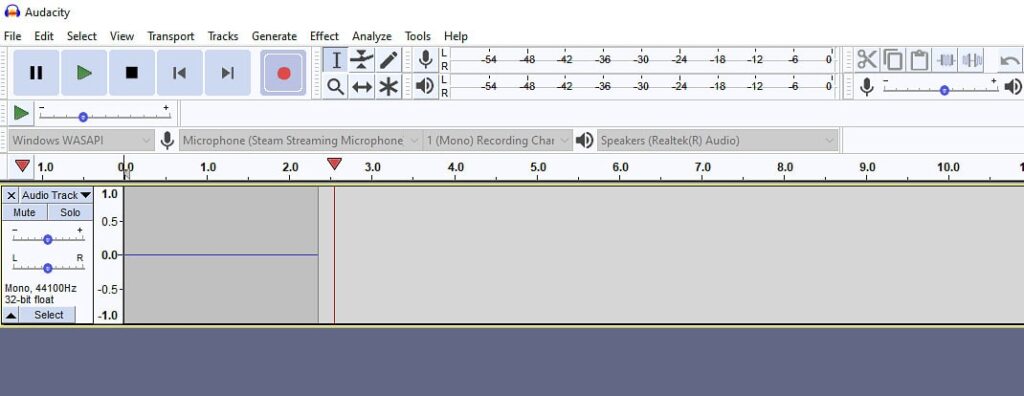
If you’re searching for other ways to sample songs in VDJ software, your best bet might be arguably the best free audio recording software on the market – Audacity. After a proper setup, you’ll be able to record all the audio coming from the Virtual DJ software in no time.
You can use Audacity both to record your mixes and audio samples. If you want to know more about mix recording in Virtual DJ (and the VDJ built-in mix & sample recording utilities), check out this article: How To Record Your Mix in Virtual DJ? (Quick & Easy)