How to use music streaming services with Serato DJ Lite and Pro? Which music streaming services can you use with serato DJ software? Setting up Serato to use one of 4 big music streaming services as a music source is a simple process that requires only a few clicks. Let’s quickly go over the topic of streaming services available in Serato DJ Pro and Serato DJ Lite in this simple straight to the point guide.
- Which music streaming services do Serato DJ Lite and Serato DJ Pro support?
- What do you need to start using music streaming services with Serato DJ?
- How to use music streaming services with Serato DJ Lite?
- How to use music streaming services with Serato DJ Pro?
- Why is Serato DJ not showing a particular music streaming service in the library view?
- Why can’t I play or see a particular track in my streaming library?
- The conclusion + DJ record pools
Which music streaming services do Serato DJ Lite and Serato DJ Pro support?
Both Serato DJ Lite and Serato DJ Pro support the same set of 4 music streaming services. Streaming services available in Serato DJ are currently:
- Beatport
- Beatsource
- SoundCloud
- Tidal
It’s important to mention that although SoundCloud is present in the music service streaming list, Serato DJ does not work with regular free SoundCloud accounts. To use SoundCloud with any version of Serato, you’d have to purchase the SoundCloud Go+ subscription or start a 30-day free SoundCloud Go+ trial.
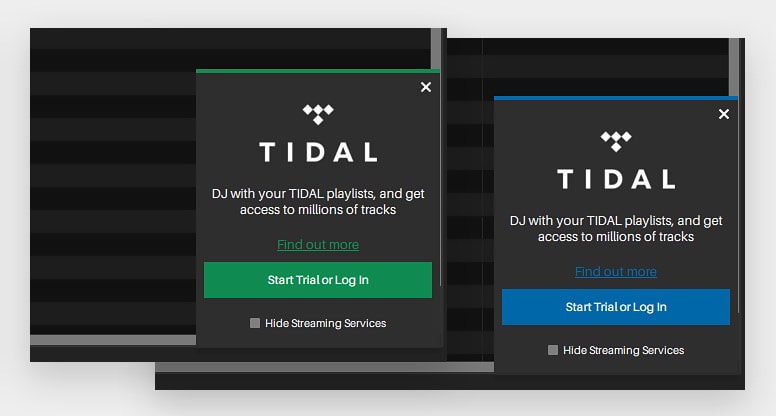
The process of setting up any of the available music streaming services in Serato is pretty much the same in Serato DJ Lite and Serato DJ Pro. Let’s quickly go over the process in both versions of Serato DJ.
If you want to know more about the main differences between the Serato DJ Lite and Serato DJ Pro, check out our extensive comparison article in which we point out the main differences between the two and explain what’s the real deal with these.
Serato DJ Lite vs. Pro (12 Most Important Differences)
What do you need to start using music streaming services with Serato DJ?
The only thing you really need to use music streaming services as a music source in Serato DJ software, is an account in the music streaming service of your choice and an an appropriate subscription plan is this very service that will allow you to make use of the streaming capabilities in Serato DJ.
The subscription plans will vary in functionality and cost between all 4 music streaming sites that you can access through Serato DJ. For example, some of the music streaming services may give you the possibility to save the tracks for offline use, while others may not.
Do your research on the sites of respective streaming service providers to make sure that you’ve chosen an offer that suits you best.
Important things to note:
- You cannot record your mixes using the Serato DJ Pro record functionality while using any of these streaming services.
- SoundCloud and Tidal integration don not allow you to save tracks for offline use, while Beatsource LINK Pro+ or Beatport LINK Pro plans give you 1000 slots for saving tracks to be used when you’re offline.
- The music file audio quality differs between streaming service providers, all the details about available streaming audio quality is available on the official Serato DJ site here.
- You have the option for a 30 day free trial with all of the streaming services supported by Serato DJ.
How to use music streaming services with Serato DJ Lite?
First thing you have to do is to click the Settings menu icon in the top right part of the Serato DJ Lite main screen (the little cog/gear symbol).
Then, navigate to the Library + Display tab, and in the bottom of it you should find the Music Streaming segment.
Here you have to make a choice on which music streaming service you will be using. After selecting one of the available streaming services, click on the Sign up / Login button on the right side of this section.
You will then be prompted to log in or register in the music streaming service of your choice. After completing the log in/registration process and ensuring you have subscribed to an appropriate plan at your streaming service that will allow you to stream music with Serato DJ, your set up process will be complete.
The subscription price, rules and types of deals will vary between the 4 different streaming services. All the information about that is located on respective service owner websites (which are also linked below the Sign up / Login button).
We strongly encourage you to research all of the 4 available streaming service offers before choosing the one you’ll stick with. These offers can vary greatly in music selection and their pricing may change overtime.
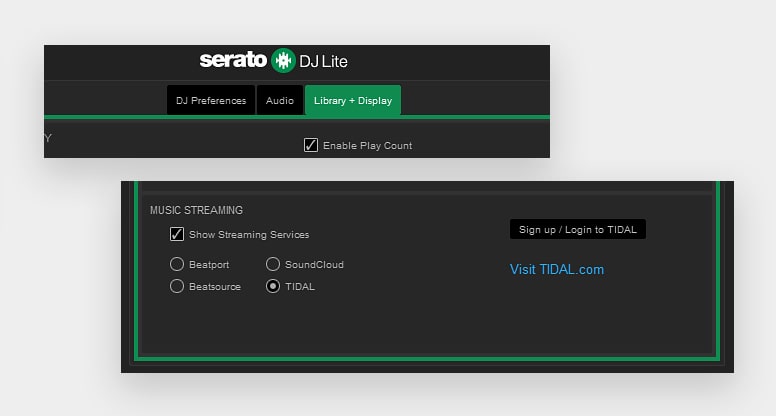
After connecting the music streaming service of your choice with Serato DJ, you will be able to search through the streaming catalog by using the regular search bar in combination with a special streaming service search button located on the left side of the search box.
You can toggle this button on and off to decide whether you want to include results from the active music streaming service in your search, or just want to see the results from your local storage.
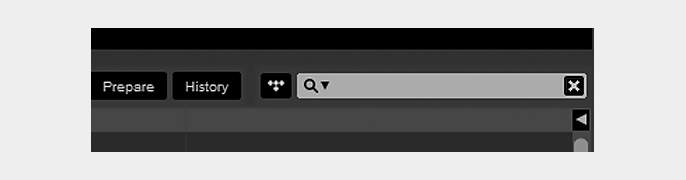
Your streaming service library will be accessible in the streaming service tab that will now be active in the library/crate bar on the left side of the screen.
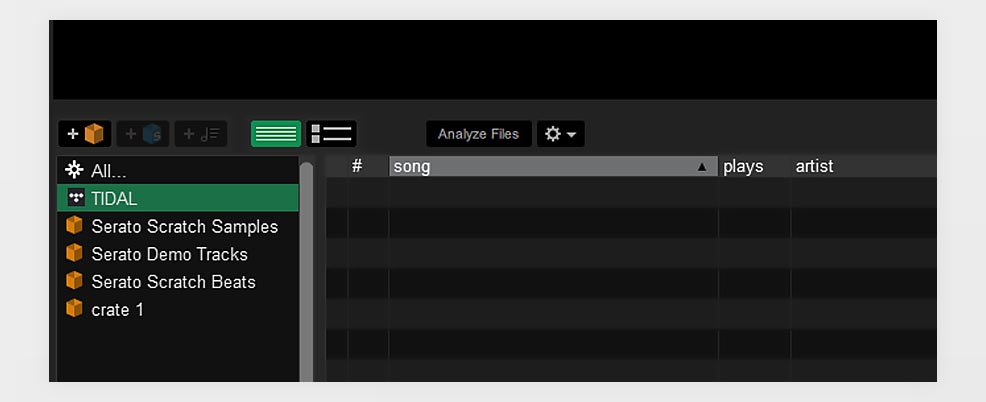
How to use music streaming services with Serato DJ Pro?
The streaming service connection process is about the same with Serato DJ Pro as it was with Serato DJ Lite.
First you have to click the cog/gear settings icon in the top right of the Serato DJ main screen. Then, after going the Library + Display tab, scroll down to the Music Streaming segment and after selecting the music streaming service you plan to connect to, click the Sign up / Login button to proceed with the login or registration process.
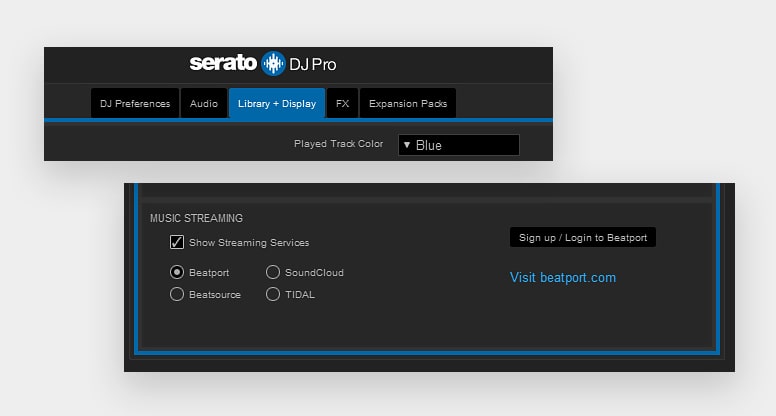
Same as with Serato DJ Lite, after successfully connecting the music streaming service of your choice to Serato DJ, you will have access to the streaming service search feature on the right side of the library view and the streaming service resource crate on the left.
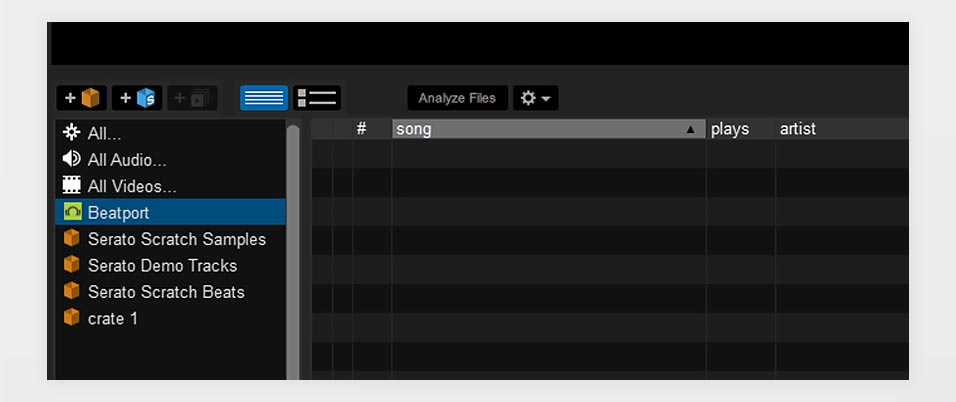
Why is Serato DJ not showing a particular music streaming service in the library view?
As of now, there can be only one music streaming service visible in the library view at a time.
To switch the music streaming service that is being displayed in the library/playlist bar on your left hand side of the screen to another one, you have to go into Serato DJ settings (cog/gear icon in the top right of the screen), navigate to the Library + Display tab, and then finally in the Music Streaming section choose the music streaming service you plan to use.
This works with both Serato DJ Pro and Serato DJ Lite.
Why can’t I play or see a particular track in my streaming library?
There can be a few reasons for this. There are many reasons why playing or even locating a certain track in the streaming service library you’re subscribed to might be impossible.
Some of those reasons include:
- Certain tracks being available only for purchase but not for streaming.
- Tracks being accessible only with a purchase of a full album they are a part of.
- Some tracks that not available for streaming to begin with (because of artist or record label decision).
- Various tracks that can not be played in your country because of a region restriction.
- Removed tracks (when a track is removed and it was a part of your playlist, it will be greyed out and impossible to access).
You can read much more about the specific track restrictions on the official Serato DJ support page here: Why can’t I find or play certain streaming tracks in my library in Serato DJ Pro or Lite?
The conclusion + DJ record pools
Serato DJ software lets you use 4 popular music streaming services as music source for your DJ mixes. Making use of the music streaming capabilities offers you a chance to really expand your track library without having to pay for each track separately or without worrying about quickly disappearing disk space.
How To Organize Your Tracks/Songs – DJ Playlists Guide
On the other hand, using streaming services with your DJ software can also pose some problems with your music library management because of the sheer amount of available tracks.
Before diving into the world of music streaming in DJing, be sure to do some research and choose the best service and plan that is compatible with your DJ software. You may also be interested in the topic of online DJ record pools – a very much efficient solution for DJs, similar to sourcing your tracks from streaming services.


