After the release of the AlphaTheta OMNIS-DUO I’ve been asked quite a lot of questions about it’s feature set and capabilities when it comes to standalone mixing on the go. Here I’m going to dig even further deep than in my first review, to uncover some of its most surprising features not many reviews mention directly. Read on if I got you interested!
You might also be interested in the full review of this controller – luckily I’ve got you covered! – AlphaTheta OMNIS-DUO – My Final Review (No Sugarcoating!)
This web portal is reader-supported, and is a part of the Amazon Services LLC Associates Program and the eBay Partner Network. When you buy using links on our site, we may earn an affiliate commission!
| Device: | AlphaTheta OMNIS-DUO |
|---|---|
| Photo: |  |
| Price: | – Check price on Amazon – Check price on Ebay – Check price on Guitar Center |
| Mixer Channels: | 2 |
| Standalone capabilities: | Standalone DJ controller. |
| Connectivity: | Wi-Fi for Rekordbox integration, Bluetooth for secondary audio input and output. |
| Control layout: | Non-standard. |
| Dedicated software: | Rekordbox, upcoming Serato DJ Lite & Pro. |
| Inputs: | 2x mic input (XLR & 1/4 inch TRS Jack, 1/4 inch TRS Jack) |
| Outputs: | 1x balanced XLR (master), 1x RCA (master/booth), headphone out. |
| Audio FX: | 6 Sound Color FX / 8 Beat FX. |
| Dimensions (WxDxH): | 500 x 307 x 71 mm / 19.7″ x 12.1″ x 2.8″ |
| Weight: | 4.6 kg / 10.1 lbs. |
| Battery: | Li-Ion battery / 47.52 Wh / ~4-5h use; ~3h charge. |
1. Recording Your Mixes Straight Onto Your USB
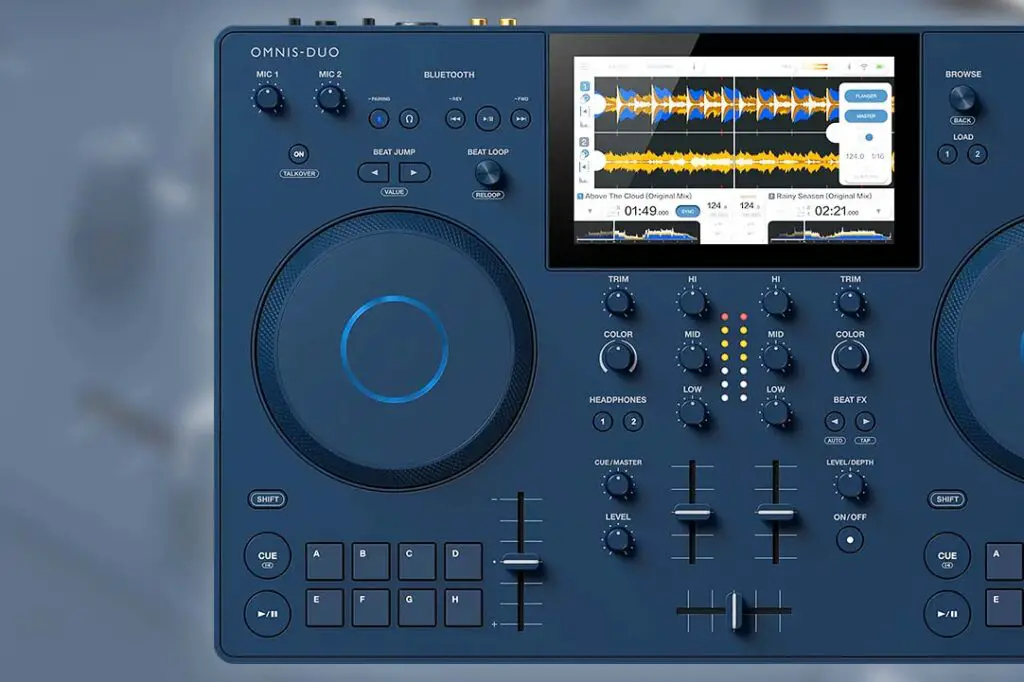
With the AlphaTheta OMNIS-DUO, you can record your DJ mixes straight onto your connected USB storage device – the very same you’re playing your music from.
To do this, insert the USB flash drive containing your music in the USB-A port on the device, touch the REC button on the top bar of the main interface. In the panel that will appear, click the START option to begin recording.
The recording will start, and all of the audio coming out from your MASTER output will now be saved onto your USB flash drive in .WAV file format. To end the recording, simply press the STOP button in the very same panel.
Additionally, you can split the audio file while its still recording. To do this, select the Track Marks button in the same menu. You can also load up the file you’ve just recorded on one of the decks and play it live, however keep in mind that it won’t be analyzed by Rekordbox.
There are just two things to note here: you cannot record any audio to an SD card, and you cannot record audio with a Bluetooth device selected as the audio source. On average, an hour of the audio recording should take up less than 1GB of space on your USB storage device.
2. Wireless Rekordbox Link Export & CloudDirectPlay
With the AlphaTheta OMNIS-DUO, you can easily access all of your tracks from your PC or your smartphone running Rekordbox DJ software, provided they are connected through the Wi-Fi connection. All this thanks to the feature called Rekordbox LINK EXPORT.
All your playlists and tracks edited and scanned in Rekordbox will be available on the device, without any need of wired data transfer. The only requirement is that both the DJ controller and the device running the Rekordbox software should be connected to the same Wi-Fi network.
Another neat feature is the support for CloudDirectPlay. With it, after quick initial configuration and creating an authentication device, you can store your track library online in the cloud (in your private Dropbox account), and access all of your songs freely while the OMNIS-DUO is connected to the internet through your wireless network.
While it would still be good to see some 3rd party streaming service support on the standalone devices from Pioneer/AlphaTheta, this is a nice addition too. You should also note, that the OMNIS-DUO only supports wireless link export, and not link export via USB like some other units.
3. The Touch Preview Feature
The touch preview known from the CDJ-3000 and the OPUS QUAD, is also available on the OMNIS-DUO. Ensure that your headphones are connected to the device, and enter your track library. There, simply touch and hold the waveform of the chosen track in a chosen place, and you should here it play from that very place in your headphones.
You can do this even when another track is being played live in one of the decks. Every music file that can be played on the device (can be loaded onto a deck), can be previewed in this way!
4. Microphone EQ & Mic Talkover Settings

While on the OMNIS-DUO you don’t have access to physical knobs controlling the microphone input EQ, like on for instance the Pioneer XDJ-XZ, you can access the mic equalizer in the system settings, using the main touch display.
To do this, make sure that your microphone is connected to the device, and then tap the SETTINGS button on the main screen to get to the main menu. There, you can control the HIGH and LOW equalizer settings (10 kHz and 100Hz cutoff filters in ±12 dB range).
Moreover, on this controller you have access to the mic talkover feature. It’s hidden underneath the ON button you can find on the left side of the front panel, right under the Mic 1 and 2 gain knobs. Press the ON button while pressing the SHIFT button to activate the mic talkover function, and press the key combination again to deactivate it.
When this feature is on, it will automatically lower the volume of the music that is coming out through the master output each time you decide to speak through the microphone. This can come in handy if you want to be heard better and you don’t want to lower the channel volume manually each time you speak to your audience.
5. Track Library Filter Option
After clicking the small funnel icon on top of the main track library view, you will be taken to the track filtering menu. You can filter your songs by their key, tempo, personal rating and their custom set color tag. There is also an option for filtering tracks by your own set tags, which can be really helpful if your music library is organized well.
All this can be done within two clicks from the main song collection view thanks to the nicely thought out interface of this menu. Not to mention that the on-screen keyboard is pretty reliable when having to search for specific tracks fast.
You might also like: How To Organize Your Tracks/Songs – DJ Playlists Guide
6. Waveform Display Type Select
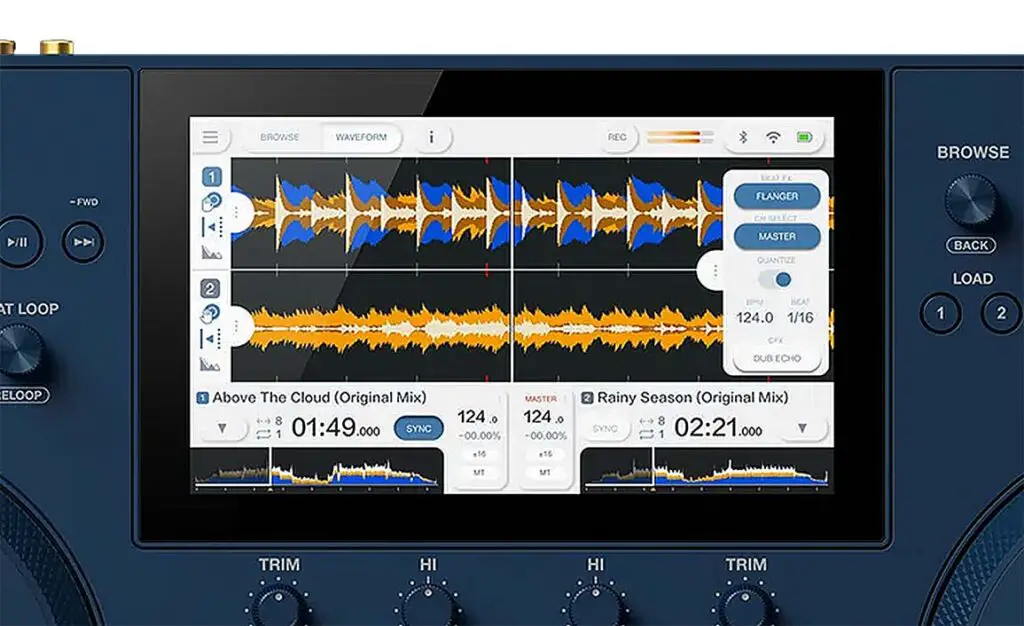
Did you know that the AlphaTheta OMNIS-DUO lets you make use of 3 different waveform view modes? The available settings are as follows: the classic blue waveform you may know from the older CDJ players, the RGB waveform, and the 3-band waveform which is active by default.
Not only that, but you can also control whether you want the current playback point (the virtual playhead) to be displayed in the middle of the screen like on the image above, or farther to the left, letting you see more of the upcoming waveform view. Both of these settings are available to your right from the main settings menu in the waveform category.
7. Recording Input Audio via Bluetooth
This is the one trick you might have already heard about. On the OMNIS-DUO, you can use a Bluetooth device of your choice as an audio input source in a rather unconventional way. Once you pair your Bluetooth device with the controller, you’re able to play any audio track on the connected device and simultaneously record it in the OMNIS-DUO. Later, you can use this recorded audio one one of your decks, just as you would do with a regularly loaded song. Well, kinda.
There are some limitations to this, as the recorded audio buffer is limited to 10 minutes, it will not be analyzed by Rekordbox, and the audio on the Bluetooth device should generally not be paused or should not stutter, as this will be reflected in the mirrored recording on the controller. While this certainly isn’t a feature I would use in a serious live performance context, I found it interesting nonetheless.
8. Near Zero-Latency DJing With the AlphaTheta WAVE-EIGHT BT Speaker

As you probably know, live Bluetooth audio transfer and DJing don’t usually go great with each other. Another thing you probably know is that despite that, the AlphaTheta OMNIS-DUO lets you connect to any Bluetooth speaker you choose, to utilize it as your audio output.
Well, of course you can try and make do with any average low-latency Bluetooth audio device of your choice, but there is one particular device that’s advertised as the best wireless Bluetooth speaker to go with this DJ controller – the AlphaTheta WAVE-EIGHT.
This speaker makes use of the SonicLink Bluetooth connection technology and it lets you transfer audio between the OMNIS-DUO and the speaker with near zero latency, allowing you for doing actual high precision mixes with a fully standalone wireless DJ setup.
The way the WAVE-EIGHT can achieve this feat is by utilizing a special wireless transmitter it comes bundled with, which is connected to the OMNIS-DUO’s audio output. This little device is then able to automatically connect to the speaker itself over Bluetooth, with next to no latency introduced in the process. Pretty neat! You can check the current price of a brand new AlphaTheta WAVE-EIGHT over here.
AlphaTheta OMNIS-DUO
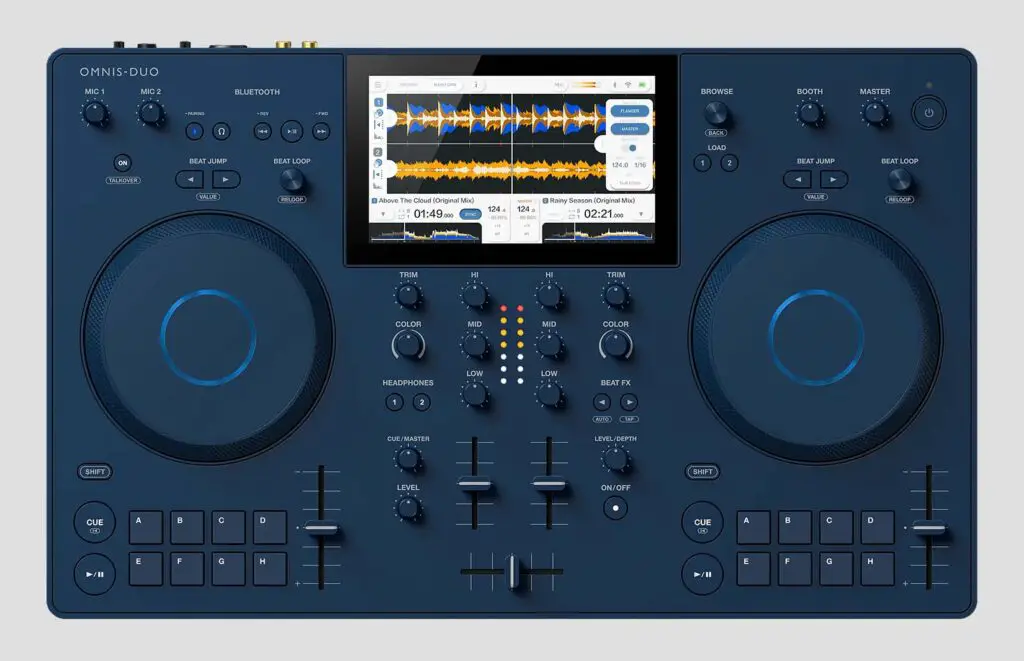
So there we go. Here are 8 of the features of the new AlphaTheta OMNIS-DUO I personally found the most interesting and worth writing about! If you want to know more about this device, and one of the most popular alternatives to it, check out my honest review of this rather pricey piece of DJ equipment. I don’t go easy on it!




