Pioneer XDJ-RX3 standalone DJ controller FAQ – all most frequently asked questions, how to’s and know how’s. This controller is nowadays among the most common choices when it comes to all-in-one high end professional DJ devices with standalone features. Be sure to give this article a quick read before buying your brand new XDJ-RX3!
- Can you use your XDJ-RX3 as a regular DJ controller with your laptop?
- Does Pioneer XDJ-RX3 come with Serato DJ Pro?
- How to switch to decks 3 and 4 on XDJ-RX3 in Rekordbox?
- How to turn off the auto-standby feature on the XDJ-RX3?
- What file formats does XDJ-RX3 support in standalone mode?
- Why does the output volume of the controller suddenly drop?
- How to adjust the crossfader cutting distance on the XDJ-RX3?
- Does Pioneer XDJ-RX3 work with Rekordbox for Android?
- How to record your mixes on the XDJ-RX3 in standalone mode?
- Can you prevent the microphone audio from recording on the XDJ-RX3?
- How to remove the microphone audio from the booth output on the XDJ-RX3?
- How does Pioneer XDJ-RX3 differ from the XDJ-RX2?
- Where can you get the Pioneer XDJ-RX3?
This web portal is reader-supported, and is a part of the Amazon Services LLC Associates Program and the eBay Partner Network. When you buy using links on our site, we may earn an affiliate commission!

Can you use your XDJ-RX3 as a regular DJ controller with your laptop?
Yes, you can easily hook up your Pioneer XDJ-RX3 to your laptop using a USB cable, just as you would do with a regular non-standalone DJ controller. The device can then be used to control your DJ software, or act as a standard MIDI input device.
Pioneer XDJ-RX3 supports both Rekordbox and Serato DJ software. Official Virtual DJ hardware manuals state that the device is capable of working with the Virtual DJ software as well.
Does Pioneer XDJ-RX3 come with Serato DJ Pro?
You may have been wondering, if the Pioneer XDJ-RX3 supports Serato DJ Pro, does it actually come with a Serato DJ Pro license?
The XDJ-RX3 acts as a hardware unlock device for Serato DJ Pro. This means that whenever the unit is connected to your computer and the Serato DJ Pro software is launched, the full version of Serato will automatically be unlocked. Simple as that!
How to switch to decks 3 and 4 on XDJ-RX3 in Rekordbox?
You can switch control to decks 3 and 4 only when using your XDJ-RX3 as a DJ controller connected to your computer. It’s not possible to access virtual decks 3 and 4 when in standalone mode, or when using your XDJ-RX3 with Rekordbox in Export mode.
To switch the decks touch the “DECK 1” or “DECK 2” on-screen buttons in the deck information section on the playback screen (where the waveforms are displayed).
Keep in mind that there have been some issues with controlling virtual decks 3 and 4 in Rekordbox Performance mode, mainly because of the way the device handles its mixer controls and faders.
All in all, this unit is not intended for 4 deck mixing.
How to turn off the auto-standby feature on the XDJ-RX3?
The auto-standby mode on the Pioneer XDJ-RX3 will turn off your controller after it hasn’t been used for 4 hours – quite a long time.
If however you’d like to turn the auto-standby feature off, you can easily do so by going to the “Auto Standby” option in the Utility settings. Press and hold the the Utility button -> Go into the General category -> Adjust the auto-standby setting to “OFF”.
If you just want to exit the standby mode when it’s on, simply press “Master Rec (Wake Up)” button in the top right corner of the device.
What file formats does XDJ-RX3 support in standalone mode?
In standalone mode the Pioneer XDJ-RX3 supports the following audio file types: MP3, AAC, WAV, AIFF, FLAC.
Do remember that all the audio files have to be pre-analyzed and exported to the USB drive using Rekordbox software. Non-analyzed tracks that are just dropped onto the USB device won’t be affected by sync, time based FX and won’t display a detailed waveform on the screen.
Supported file systems for the USB devices that can be used with the XDJ-RX3 are as follows: FAT16, FAT32, exFAT, HFS+. If your device is formatted in a different filesystem you have to re-format it. Be careful though, the process removes all the data from the re-formatted drive.
Why does the output volume of the controller suddenly drop?
This might be the fault of a mic talkover feature accidentally turned on or left on.
A mic talkover mode essentially reduces the volume of playing tracks whenever it detect any kind of audio input on the microphone line. If you leave your microphone on and the mic talkover mode enabled, there is a chance that the microphone picking up the music or random sounds from the speakers or your environment will duck the main output audio and cause it to decrease in volume at seemingly random times.
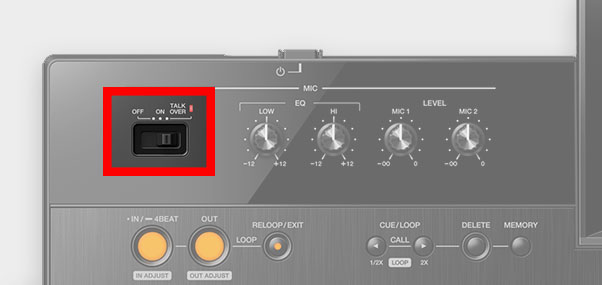
A solution here could be to simply turn the microphone talkover mode when it’s not needed. To do this, move the talkover selector switch to the “OFF” position. It’s positioned at the top left corner of the device near the microphone EQ controls.
How to adjust the crossfader cutting distance on the XDJ-RX3?
On the Pioneer XDJ-RX3 you can adjust the crossfader curve using the crossfader curve switch in the middle of the mixer section.
Currently there are 3 options there: THRU, X, and CUT. Aside from these factory presets, there is no possibility of further customizing the crossfader’s curve on the XDJ-RX3.
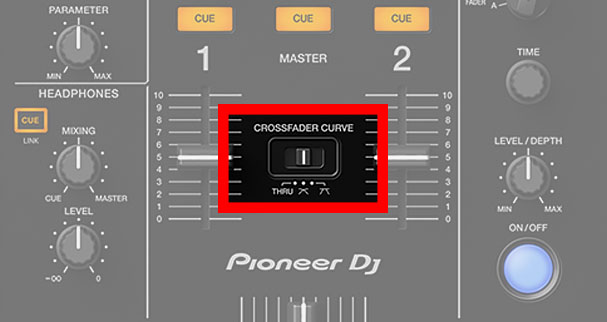
Here is a brief description of the available crossfader configurations:
- THRU – turns off the crossfader.
- X – a setting for smooth crossfader track transitions (a traditional setting).
- CUT – a setting for scratch DJs, steep crossfader curve.
Sadly there is no knob or setting on the XDJ-RX3 that would allow for gradual crossfader curve adjustment.
Does Pioneer XDJ-RX3 work with Rekordbox for Android?
You may have been wondering, whether you’ll be able to use your brand new XDJ-RX3 with Android version of Rekordbox, or with any other Android DJ app.
Unfortunately, you can’t use mobile devices with the Pioneer XDJ-RX3. It’s not currently officially compatible with any of existing DJ apps and there as far as we know, there are no plans to implement such mobile app support in the future.
How to record your mixes on the XDJ-RX3 in standalone mode?
With Pioneer XDJ-RX3 you are able to easily record your live mixes in standalone mode to a secondary USB storage device.
How to record your mixes on the Pioneer XDJ-RX3:
- Plug in a proper USB storage device to the “USB 2” input on the XDJ-RX3. (it has to be either a USB flash drive or a portable HDD drive & the “USB 1” input won’t work for recording).
- Press the “Master Rec (Wake Up)” button in the top right corner of the device.
- The recording will then proceed until you press the “Master Rec (Wake Up)” button again. The red light will turn off, and the recording will stop.
As the official Pioneer XDJ-RX3 manual states, 1GB of free space on your storage device will fit about 1.5h of recorded audio. The ready file will be a 44.1 kHz/16 bit WAV file.
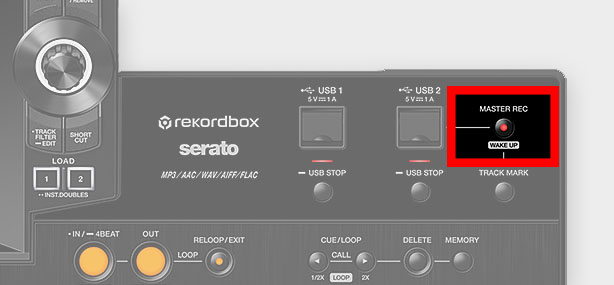
There are a few more important things regarding the recording process on the XDJ-RX3:
- After 3 hours the recording file will be split.
- There is a hard cap of 999 recorded files on one USB storage device regardless of its size.
- Moving the Master level knob won’t affect the final recording loudness level.
- The recorded audio files will have no date/time metadata embedded.
The recorded audio comes directly from the master output and the microphone input can be disabled so as not to appear in the final recording. More on that in the next paragraph.
Can you prevent the microphone audio from recording on the XDJ-RX3?
Yes. You can easily exclude the microphone audio from your standalone mix recordings by changing some utility settings: Press and hold the the Utility button -> Go into the Mixer category -> Set the “Mic Out To Master Rec” parameter value to “OFF”.
After modifying this setting, the microphone audio will no longer be present on your mix recordings.
How to remove the microphone audio from the booth output on the XDJ-RX3?
To remove the microphone audio from your booth output, you have to tweak the utility settings again. Press and hold the the Utility button -> Go into the Mixer category -> Set the “Mic Out To Booth” parameter value to “OFF”.
This way your microphone audio won’t be included in your booth monitor outputs and you will be able to hear your mix better while using your mic in a loud live setting.
How does Pioneer XDJ-RX3 differ from the XDJ-RX2?
Pioneer XDJ-RX3 is a massive upgrade from the older XDJ-RX2 model. There are numerous improvements in the new version of the XDJ standalone DJ controller, but are there any things that the older XDJ-RX2 does better?
We have an extensive comparison of the Pioneer XDJ-RX2 and the Pioneer XDJ-RX3 here on our site, it might help you learn about the changes made and advantages that come from the upgrade. Check it out here.
Where can you get the Pioneer XDJ-RX3?

We recommend you to check the current price and availability of the Pioneer XDJ-RX3 in the official Pioneer DJ store on Amazon.
| Controller | Features | Price |
|---|---|---|
| Pioneer XDJ-RX3: – Full standalone mixing experience. – Upgraded touch screen and user interface. – Great selection of FX. | Check price on Amazon Check price on Ebay |
| Pioneer XDJ-RX3 on Ebay: |



