This is a quick, short and straight to the point guide on how to update your Pioneer CDJ-3000 firmware in a few easy steps. Let’s begin!
- How to check the current firmware version on the Pioneer CDJ-3000?
- How to update firmware on the Pioneer CDJ-3000?
How to check the current firmware version on the Pioneer CDJ-3000?
You can check whether your CDJ-3000 firmware is up to date in 3 simple steps:
- Turn on your CDJ-3000 player.
- Press the Menu/Utility button and hold it for 1-2 seconds
- Your firmware version number will be displayed in the top right of your CDJ-3000 display.
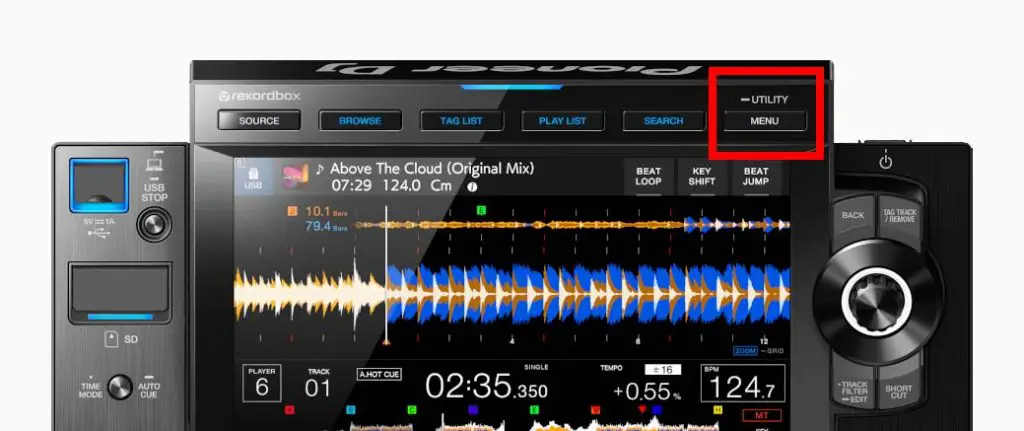
You can now go ahead and visit the official Pioneer DJ site here to check if your firmware version is older than the one available on the website.
Here you can check the latest version of the CDJ-3000 firmware (official Pioneer DJ website): https://www.pioneerdj.com/en-us/support/software/player/cdj-3000/
The latest firmware version number will be visible in the Firmware Update section of the table.
Read also: How To Set Up CloudDirectPlay On Pioneer CDJ-3000 (Rekordbox Guide)
How to update the firmware on the Pioneer CDJ-3000?
Step 1: Prepare an empty USB storage device
You have to prepare one empty USB drive that will carry the update file to your CDJ-3000 player. This USB storage device has to be formatted in either FAT or FAT32 filesystem.
If you are unsure about how to format your drive take a look at one of these guides to help you out:
For different operating systems you have to do an online search on how to format USB devices on your particular OS.
Warning: Remember that formatting a drive or a USB device automatically erases all the files on a drive that’s being formatted! Be careful and make sure that you’ve picked a USB device that doesn’t contain any important files and also that you’ve chosen a correct drive in the formatting process.
Step 2: Download the newest firmware from the official Pioneer DJ website and put it on your USB storage device
Go to the official CDJ-3000 firmware download site right here:
https://www.pioneerdj.com/en-us/support/software/player/cdj-3000/
Download the file labeled as the Firmware Update. It will be a file with a .UPD file extension, and its name will begin with “CDJ3kv” followed by some numbers.
Do not change the name or the extension of this file!
Then, copy the file as is to your empty USB storage device. Now your USB drive should contain only one single update file with a .UPD file extension.
Step 3: Install the update on the Pioneer CDJ-3000
- Make sure that all the additional devices are disconnected from your CDJ-3000 player that you wish to update (this includes USB drives, memory cards and ProDJLink cables). Only your CDJ-3000 power cable should be connected at this point. Do not connect your USB drive containing the update files yet.
- Power on your CDJ-3000 player while holding In/Cue and Reloop/Exit buttons and wait until the display will show the [Connect the USB storage device to the USB port] screen. You can release the buttons now.
- Now put in the USB drive containing the update files into the USB port normally used for supplying audio tracks. The update will begin automatically after a short while. Do not disconect your USB device or power off the CDJ-3000 during this time!
- Sit back and wait untill the firmware update is finished. It will be indicated by the [Firmware update is completed. Turn the power off before using.] screen. Again: do not disconnect your USB device or power off the player untill you see this message, if you do you can disrupt the update process and damage your device!
- If you see the [Firmware update is completed…] screen you should first turn off your device and then after it turned off completely remove your USB drive.
- Your update process is complete. Congratulations!
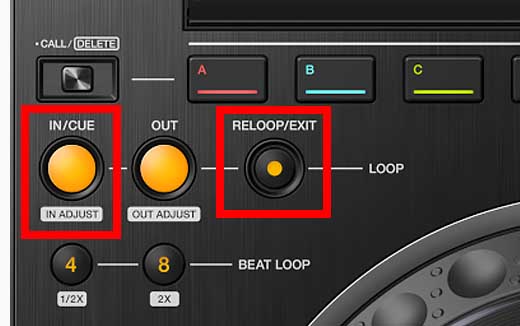
That’s it!
It’s important to keep your CDJ firmware up to date, as the new firmware versions often contain major bugfixes and new features. Make sure you follow all of the steps carefully so that you won’t damage your device, and if you are unsure about anything, contact the official Pioneer DJ support. Rock on!

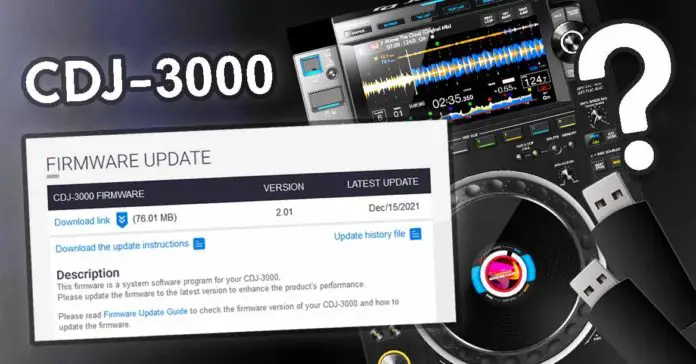

Great content! Keep up the good work!