Hot to set up CloudDirectPlay in Rekordbox? How to use Clouddirectplay with your new CDJ-3000? With the CloudDirectPlay feature you are able to access the music files from your Dropbox cloud library on up to 6 of your CDJ-3000 players. Learn how to set it all up!
- What is CloudDirectPlay?
- How to set up the Rekordbox CloudDirectPlay?
- How do deauthenticate your USB device?
- Things to keep in mind
What is CloudDirectPlay?
CloudDirectPlay is a new feature that enables you to access your music files stored in the Dropbox cloud on the CDJ-3000 players with wired internet connection. It has to be set up inside the Rekordbox software.
To make use of this new functionality you are required to use either the Rekordbox Creative or Rekordbox Professional plan.
New Rekordbox Professional Plan – Featuring Unlimited Cloud Storage!
Using this new feature is as simple as connecting your CDJ-3000 player to the internet via the Pro DJ Link connection (Router -> LAN Hub -> CDJ-3000 players) and then plugging in your USB stick with an authentication key that you can export from your Rekordbox software.
This enables you to use both the tracks stored in cloud and the tracks exported to said USB storage device.
The USB stick acts as an access key and once it’s removed from one of the CDJ-3000 players you lose access to the tracks in the cloud.
Once all is set up you are able to access the entirety of your cloud-based track library from your linked CDJ-3000 players.
All of the metadata that you’re going to modify on the player such as cue points, memory cues etc. will be cloud synchronized and available to you on all your other devices.
Because of the hardware limitations of the CDJ-3000 series there is no wireless access option for the feature and the CDJ players have to be connected to the internet by wire.
To make use of this new feature you’ll have to update your CDJ-3000 firmware to ver. 2.0, and to create an authentication USB stick you have to use at least Rekordbox v. 6.6.1.
How to set up the Rekordbox CloudDirectPlay?
1. Set up your authentication device (USB stick)
First, you have to export your authentication key from the Rekordbox software.
Open Rekordbox and click on the “My Page“ button near the top right corner of the screen.

First, click the “Plan” tab and make sure that the Rekordbox plan that you’re using is activated. If it’s not, toggle the activation switch in the Current Plan tab.
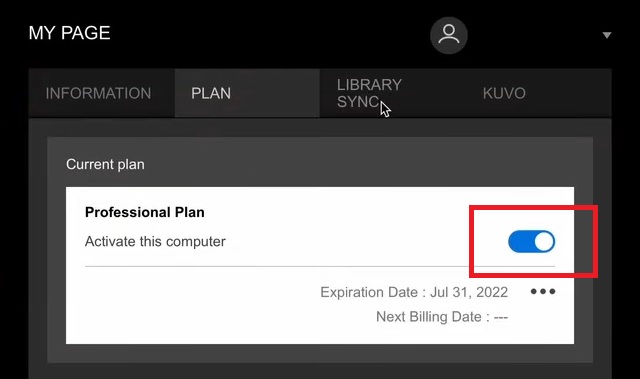
Click the “Library Sync” tab and in the “Cloud Library Sync” tab, toggle the “Sync library to another device” switch.
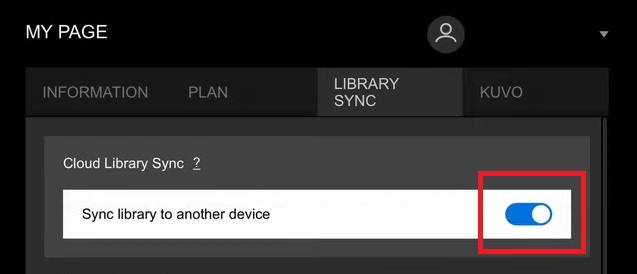
Next, scroll down and one tab below make sure that you are signed in into your Dropbox account. If not, set up your storage account now.
Then, in the bottom part of the window in the “rekordbox CloudDirectPlay” tab toggle the “Use rekordbox CloudDirectPlay” switch.
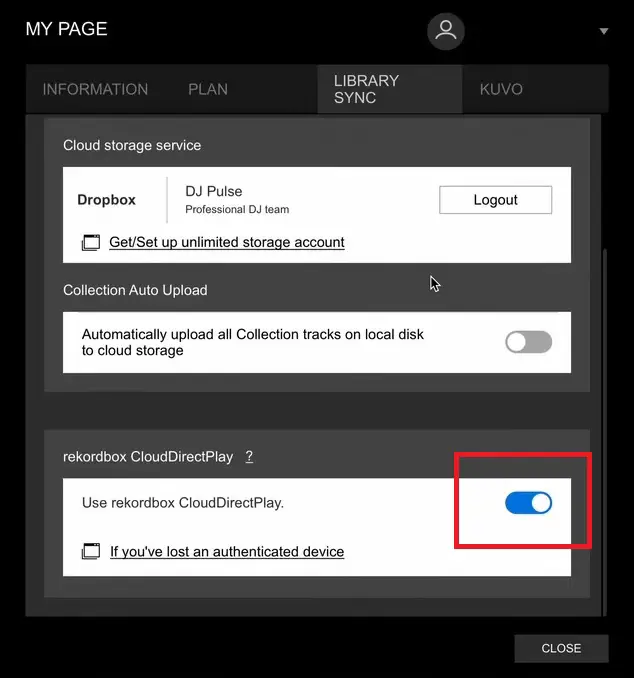
Now connect your USB stick to your computer. This device is going to be your authentication device (but you can still use it for exporting music).
Once the device shows in your Rekordbox library browser on the left side of the screen in the “Devices” tab, click the small authentication button labeled “Auth” near the device’s name.
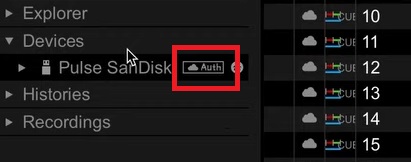
An authentication confirmation window will pop up, select “OK“.
The USB device is now authenticated and ready to use.
3. Connect your CDJ setup to the internet (Pro DJ Link connection).
Now you have to make sure that your CDJ setup is connected to the internet using the Pro DJ Link connection, set up the Pro DJ Link if you haven’t already (learn more about Pioneer Pro DJ Link here).
Once you’re done setting up the Pro DJ Link connection, check the connectivity on the little globe icon on the top right of the CDJ-3000 screen on the source screen – if you’re not successfully connected to the internet there will be an exclamation mark next to it. Then proceed to the next step if you have successfully connected.
4. Plug in your USB authentication device to one of your CDJ-3000 players.
Plug in the device that you’ve authenticated earlier to one of your CDJ-3000 players and press the “Source” buton on top of the CDJ.
In the source menu select the cloud storage option and tap on the “LOGIN” button on the right side of the screen.
After a few seconds you will have access to the entirety of your cloud library.
How do deauthenticate your USB device?
It’s really simple: plug in the authenticated USB device into your computer, open the Rekordbox software and wait until it pops up in the library browser view, below the “Devices” tab on the left side of the screen.
Then simply click the little check-mark next to the device’s name. A new window will pop up. Confirm the deauthentication of the device. All done!
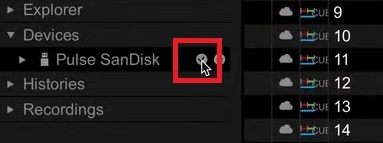
You can also deauthenticate lost USB devices in the “Library sync” tab (My Page).
How To Use Music Streaming Services With Rekordbox?
Things to keep in mind
- The tracks that are loaded from the cloud are temporarily cached on the USB device connected to the CDJ-3000 so you need to have a considerable amount of free space on the device you used for authentication.
- As downloaded tracks are cached on your connected storage device loading them for the second time in one session is instant.
- You can also easily access tracks that are stored on the USB stick itself while using the CloudDirectPlay functionality.
- If you make any changes to the library inside of the Rekordbox software while you’re connected to the cloud library on your CDJ-3000 you have to log out and log in (in the CDJ-3000 source tab) for the changes to be reflected on the player.
- You can access your cloud library on all of your linked CDJs as long as your authenticated USB device is connected to one of them.
- You can’t preview the tracks in the cloud on the players using the link cue functionality.
- Track download speed depends on your internet connection although it shouldn’t take more than a few seconds.
- Older CDJ players (like the CDJ-2000NXS2) even if sharing the same Pro DJ Link connection with the CDJ-3000 players connected to the cloud, will not be able to “see” your cloud library files.

